Panopto video platform
Panopto is video service which offers diverse ways to share videos and create new content in Tampere higher education community. Videos can be shared inside or outside the community and service makes it possible to stream and record events.
With Panopto you can:
- Record and stream lectures using your own laptop or create a training video with mobile device.
- Share videos for TUNI Moodle course students.
- Create video assignments in TUNI Moodle.
- Live stream and record seminars, facilities with equipment for event recording and live streaming.
- Create and share flipped classroom videos for students.
Data protection level of the service
Personal data up to the data class 3Y can be handled in the service with no additional risk estimation. Handling personal data belonging to the data classes 1R or 2A is not allowed without additional risk estimation and additional security measures. You can find information about the data classes on the page Data classification and handling.
Start of use Panopto video service in your TUNI Moodle course
To enable Panopto in your TUNI Moodle course area, you must add a Panopto block for it:
- Access your Moodle course area and enable editing mode in the Management Tools menu.
- Add the Panopto block by clicking the “Add a Block” link on the right column.
- Click the “Provision Course” link in the Panopto block if link is visible.
- Click the "Course settings" link in the Panopto block and add permanent creator role to yourself in Share tab.
This creates a Panopto folder corresponding to the Moodle course area in Panopto. The course area members gain the right to access this folder through Panopto links: teachers can add and edit videos in the course’s Panopto folder and students gain viewing rights to videos. Teachers can use the Panopto course folder settings to activate the Assignments folder to which students can then upload their own videos for teachers to view. You can now also use direct Panopto videoportal address (http://tuni.fi/panopto) to manage and share your video content.
More detailed instructions: Uploading videos to Moodle course
Start of use Panopto video service without TUNI Moodle course
You can obtain Creator role into Panopto by joining TUNI Moodle Panopto info course: https://moodle.tuni.fi/course/view.php?id=31&lang=en and clicking Creator role to Panopto link. You’ll redirected to the Panopto videoportal after clicking the link. You can now use direct Panopto videoportal address (http://tuni.fi/panopto) to manage and share your video content.
Panopto software and mobile apps
You can install Panopto software into your work laptop through Software Center. Open Software Center program from all programs, find Panopto from the Software Center list and install Panopto. You can install Panopto software for your own personal computer through Panopto videoportal http://tuni.fi/panopto. You can download and install mobile Panopto app from Apple Store (iOS) or Google Play (Android).
Uploading video
You can upload videos into your My folder and share videos after you have gained Creator role.
- Open My folder (http://tuni.fi/panopto).
- Click Create button and choose Upload media.
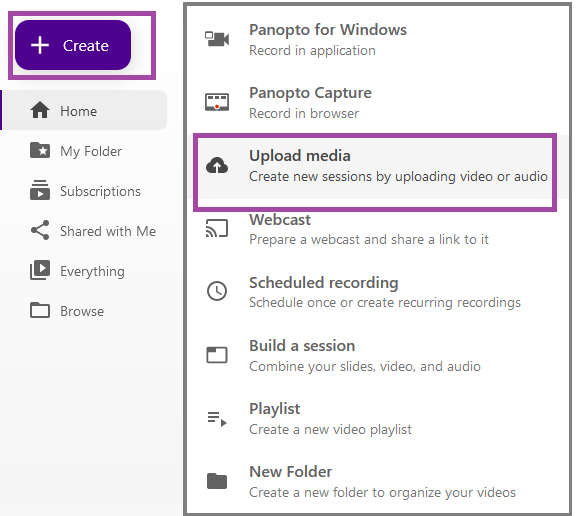
- Click upload area and choose the video from your computer.
- Close upload window after video is uploaded to the service.
- Click Share button if you wish to share the video.
Sharing video in Panopto
Click videos Share button and choose right access level for viewing video and share link for example with email.
- ”Restricted”: Only specific users and specific Panopto groups members in Tampere higher education community.
- ”Your organization (unlisted)”: Tampere higher education community users have viewing access. Viewer must know the direct link. Video is not found by searching the video in the Panopto videoportal.
- ”Your organization”: Tampere higher education community users have viewing access. Viewer can find the video through search and Panopto can suggest video through Panopto videoportal for users.
- ”Public (unlisted)”: Video or folder can be access without TUNI login. Everyone can view video if link is shared.
- Copy and share video link after selecting right access level.
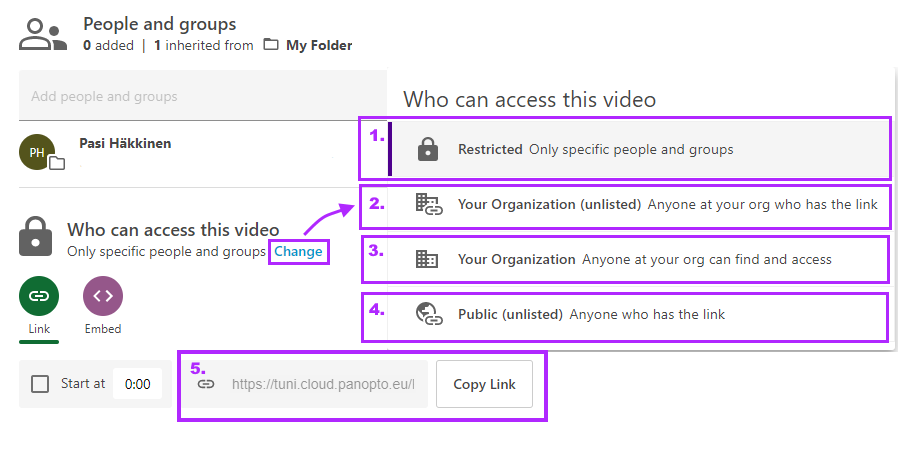
Panopto recording lifecycle
Panopto recordings are moved into Recycle Bin, if recording hasn't watched once during three (3) years. This retention rule affects all recording saved into My folder or TUNI Moodle connected course folders. Recordings are deleted after 3 months of recycle bin phase.
As of October 2023, Panopto videos that have not been watched for more than 18 months will automatically be archived. An archived video cannot be viewed immediately, but any person with viewing permission to the video can restore the video to active with max. 48h delay.
If you want to make sure a particular video doesn't end up in the archive or recycle bin, watch it for a few seconds.
Teacher, please note about the Panopto videos of deleted Moodle courses: when a Moodle course that has been moved to the recycle bin disappears from your in Moodle, you will also lose the rights to the Panopto course video folder and its videos. If you want to keep access to the videos, you need to add creator rights to yourself in the course video folder Share settings using your email address.
Instructions: Video retention time
Mobile app
You can install Panopto app to your Android or iOS device to watch Panopto videos with yor mobile device, even offline, without network connection. To install Panopto app:
1) Find and install the Panopto app from Applen App Store or Googlen Play Store
2) Launch the app and enter your email address.
3) Sign in to the app with your TUNI account using TUNI login page.
After this you can browse and search videos and lecture recording you habe access to. Most of the course videos you'll find from the courses folder:
Browse > Courses > Moodle courses
If you want to download some video or recording to your mobile device to view it without network connection, search the video and from list view tap video's tripple-dot menu and select Download. Offline viewing or listening recordings with the mobile app screen locked does not update the viewer's viewing statistics of recordings, take this into account if this is important for the completion of the course.
Viewing videos
Recommended browsers for viewing recordings are Chrome, Edge and Firefox. If you have problems viewing the recordings with, for example the Safari browser, try an alternative recommended browser first.
If you have problems viewing recordings, try these instructions
- Clearing the browser's cache and cookies (cache, cookies). Delete all or individually Panopto-related cookies.
- Check that third-party cookies are allowed in the browser https://support.panopto.com/s/article/How-to-Enable-Third-Party-Cookies-in-Supported-Browsers
- Try viewing recordings in privacy mode
- Some browser plug-ins may interfere with viewing recordings (advertisement blockers, for example AdBlock)
- A VPN connection can interfere with viewing recordings
Links
Instructions
- Our own Panopto help videos (mainly in Finnish)
- Getting started instructions
- Panopto tutorial videos
- Panopto support and help pages
Webinar recordings
- Panopto Basics Training Webinar (18.6.2025)
- Advanced Training Webinar - Video Editing in Panopto (22.2.2023)
- Working with Streams, Slides, and Podcasts in the Editor (23.6.2021)
Accessibility and video captions
- Video captions in Panopto
- Accessible videos (TUNI login required)
IT Helpdesk
0294 520 500
it-helpdesk [at] tuni.fi (it-helpdesk[at]tuni[dot]fi)
helpdesk.tuni.fi