Instructions for managing course equivalencies in Sisu
Information about course equivalencies is included in the curricula stored in Sisu. It is possible that a course automatically appears as a completed, older version of a course in Sisu; otherwise you can find information about equivalent courses on the Substitutions tab of the course page.
- Course substitution means that a course that is not part of the normal curriculum of your degree programme (such as a course completed at a host institution while on student exchange) is used to fulfil a specific course requirement in the curriculum of your programme. To gain formal approval for a course substitution, you must apply for the recognition of prior learning.Instructions for applying for the recognition of prior learning.
- It may be necessary to replace a course with an equivalent course, for example, in situations where the course name or completion method has changed following the introduction of a new curriculum or where two previous courses have been merged to create a single course. Please note that in the case of course equivalency you do NOT have to apply for the recognition of prior learning.
Course equivalency may also have to be used when a student has created his or her study plan in accordance with an older version of the curriculum. To add a course consistent with the new curriculum to your study plan, change the selected curriculum period on the course page.
There are 3 options for managing course correspondence in your study plan:
- Automatic: an equivalent course that you have already completed automatically appears in your study plan.
- Substitutions tab: you search for an equivalent course via the Substitutions tab on the course page.
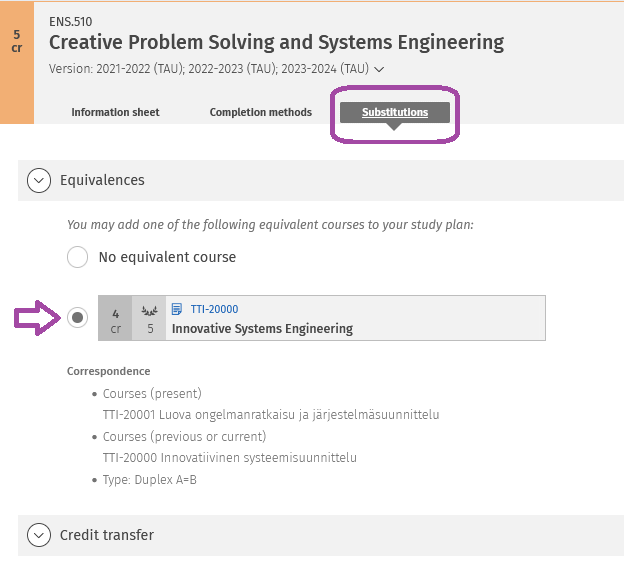
- Course equivalency table: you look for an equivalent course in the course equivalency table, add the course to your study plan in free edit mode, and apply for approval.
Delete the existing courses from your study plan by clicking the trash can icons in the selection assistant. To add the equivalent courses in their place to your study plan, click Add a course you have already completed.
Published: 22.6.2021
Updated: 10.8.2023